Find a Job Using Handshake
We use Handshake to advertise paid work, internships, fellowships and volunteer opportunities available to students on campus and in the community.
Returning users can access Handshake using their mobile app:
How to Activate Handshake
with your Evergreen account
- Current students can activate their account on Handshake now
- Alumni and former students can request an account on Handshake by completing the Alumni Account Access to Handshake form used to verify identity and prior enrollment
Activate Your Evergreen Account
First-time sign in
- Go to Handshake.com
- Select your school, listed as "The Evergreen State College"
- Sign in with your Evergreen email address and click on "Next"
- Select "Set Your Password" (or "Forgot Password" to recover your login)
- Follow the instructions sent to your email
How to Search for and Apply to Jobs
Apply directly with the supervisor, faculty member or off-campus employer listed for each position.
Search for, Save, and Apply to Jobs in Handshake (Tutorial)
Search Terms
| Keyword | Tagged |
|---|---|
| "CCBLA" | Center for Community-Based Learning and Action jobs |
| "Work Study" | Jobs available with a Work Study award |
| "On-Campus Employment" | Jobs on the Evergreen campus |
Need Help?
The Student Employment Office provides information and guidance to students looking for work. Please reach out to us by phone or email, Monday through Friday if you need assistance. We are open year round.
Hours and Wages
On campus jobs are usually 6 to 15 hours a week, starting at $16.66 an hour (as of January 1, 2025), and paid twice a month on the 10th and 25th.
Off Campus Job Resources
External Links and Off Campus Resources
Websites and phone numbers
- Craigslist (Olympia)
- City of Olympia | Jobline (360) 753-8442
- City of Lacey | Jobline (360) 491-3213
- City of Tumwater | Jobline (360) 754-4130
- Thurston County | Human Resources (360) 754-3800
- Thurston County Chamber of Commerce - Member Directory
- CareerOneStop (US Department of Labor)
- Washington Dept of Personnel
- Washington Natural Resources | Human Resources (360) 902-1228
- Washington State Parks | Human Resources (360) 902-8565
- WorkSource Washington (WorkSource currently hosts a virtual job fair every other Friday: Find Work Friday)
- USA Jobs
For Employers
Post a Job Using Handshake
Campus job postings are now hosted by Handshake! The 'Employer Guide to Using Handshake' below will walk you through creating your account and posting a job.
Once registered, you will be able to post and update your job information, including
- The type of work you need done
- The qualifications you seek in an employee
- Set the date you want the job to be advertised
- Set the date you want the job to be pulled
Students will view your job online and will then contact you directly to apply. You select the applicants to interview and hire.
We appreciate you posting with us and hope you will find this service easy and useful!
Employer Guide to Using Handshake
You will need a user account
Create and Connect a User Account
1. Create a user account
You will need a user account in order to log in and use Handshake. If you've received an invite from a school or a colleague, you can follow the link to take you to the account creation process. If you're signing up without an invite create an employer account. You can view the details of this process, with screenshots, by checking out How to Create a User Account
Troubleshooting tips:
- If you're having difficulties receiving the confirmation email, try checking your spam and junk folders to ensure that emails are not being filtered out. Add handshake@m.joinhandshake.com to your email contacts or address book,
2. Join your existing company/institution on Handshake, or create a new one
You will need to be connected to your company profile on Handshake prior to taking any actions with schools. Your company should pull up based on the domain of your email address, if it is already in Handshake. If it isn't, you should see the option to create a new company profile. You can learn more about the new company creation process here.
Troubleshooting tips:
- Use your corporate or institutional email address if you have one. This will ensure that your company profile is shown to you if it is in Handshake, and can expedite the process of connecting to your company. Schools also will tend to decline users with generic email addresses.
- The goal of this step is to connect you with your company, not schools you'd like to recruit from (that comes later). For example, if you want to recruit from Stanford, do not list Stanford as your company. On-campus employers are obviously the exception to this rule.
3. Request to connect with The Evergreen State College
You must request and receive approval from Evergreen prior to posting jobs here. You can choose us during your sign-up process, and can always select more institutions at any time afterwards.
Troubleshooting tips:
- It can take up to five business days for a school to approve your request. If you do not receive a response within that time frame, contact the Student Employment Office at employms@evergreen.edu.
4. Take action!
Once you've connected with us, you will be able to post jobs.
How to Post a Job
Follow the steps below to create a new job posting.
1. Click Jobs in the left hand navigation bar and click Create Job in the top right hand corner. The desktop view from Home will also include a Post a Job button on your dashboard.


- You will now be asked to complete 4 tabs in the posting. These include the job Basics, Details, Preferences, and Schools (this is where you designate The Evergreen State College). You also have an option to use the Preview tab to see what your posting will look like.
- All fields are required, save for the fields that state "(Optional)" next to the field name.
Best Practice: the more fields you complete, the more well defined your job posting will be (and the more likely you’ll be to attract well-qualified candidates and approvals from schools).
2. Job Basics:
- Where should students submit their application?
- You can now track applicants right in Handshake! If you prefer to track applicants by having them submit applications directly to you by email or via another applicant tracking system (ATS) you can select "Apply through external system". A text field will load below the Job Title where you should enter the ATS information or the website for your company/institutions/department:

- When you click on "+ add an ATS/job code", the fields will load for the optional System Code and required URL:
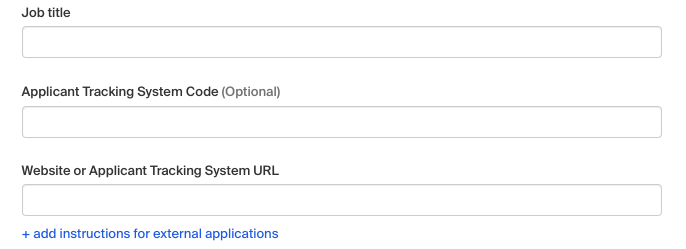
- You can now track applicants right in Handshake! If you prefer to track applicants by having them submit applications directly to you by email or via another applicant tracking system (ATS) you can select "Apply through external system". A text field will load below the Job Title where you should enter the ATS information or the website for your company/institutions/department:
- Job Title
- Fill in the appropriate title in this text field.
- Company Division
- If your company has Divisions set up, a drop down menu will appear right below job title. Make sure to select which division within your company you're hiring for. If you need help adding a division, check out this article here. *This is especially important for internal Evergreen employers. Please be sure and select your division/department or add your division to ensure applicants are directed to your office.
- Select if you want your name shown on the posting
- Add a Job Type
- Add an Employment Type & Duration
- When selecting Temporary / Seasonal, you'll need to add both the start and end dates.
- Work Study Job
- Currently TESC is not "enforcing" work study policy on Handshake. Please do not select the radio button, but do indicate in your position description if your position is for work study recipients.
3. Once you're finished with Job Basics, choose Next toward the bottom middle of the screen, or you can click the Details tab.
- Add a Description for your job
- If you copy and paste a description from your own website, we'll retain all of the formatting for you.
- If you employ 15 or more people at your place of business in Washington, be sure to include benefits, including sick leave, in your position description.
- Add how many students you plan on hiring for this position.
- This does not affect your job in any way, but rather is used for historical, data, and tracking purposes.
- Employers of 15 or more employees, you must ad a salary range in accordance with Washington State Law.
- You can also toggle the dropdown on the right between per year / per month / per hour, or mark the job as an unpaid position
- Enter a location for your job
- As you start typing the address, some suggestions will show up in the address field - you must select one rather than manually typing it in.
- This can be a specific office location, or a general city like "Olympia, WA"
- If you are an Evergreen employer please use the College address
- If this position is located in multiple locations you can select Add Another Location
- If your job is in the United States, you'll see an additional "Eligibility for international students" section appear. We'll talk about that below.
- Choosing a job location in the United States, will prompt a question: "Does this position require U.S. Work Authorization?" Choose yes or no as appropriate for your position.
- If you do select "yes", you'll see the following questions appear:
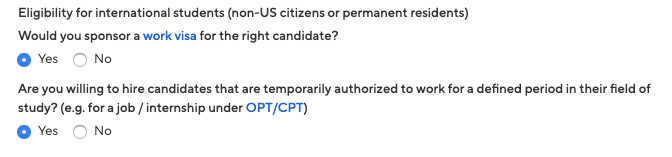
- Select either of the options that appear, or read more about them with the additional links provided
- If you do select "yes", you'll see the following questions appear:
- Finally, if you'd like for a student to submit documentation in Handshake, you can select Required documents which will be required for students to submit with their application.
- TIP: If you're having students apply via your Direct ATS and don't want them to apply in Handshake at all, we recommend not selecting any documents here. If checked, these documents will prompt an applicant to first apply with these in Handshake.
- Note: if documents are not required on the job, then you will be unable to select a contact to receive applicant notifications, and your contact information will not be displayed on the job.
4. Once you're finished with Job Details, select Next, or click directly on the Job Preferences tab.
Note: all of these preferences are completely optional, and none of the preferences you add to this page will block students from applying for your job. We will show you candidates that meet all of your preferences, and those who don't.
- Add a Graduation date range for your job by specifying the earliest and latest graduation date for qualified applicants
- If you prefer to qualify students by School Year - like Freshman, Sophomore, Junior, you can select the link below to toggle to that option instead.
- Add a Minimum GPA value. NOTE: The Evergreen State College utilized narrative evaluations rather than traditional letter grades. When recruiting at Evergreen do not set this preference.
- Choose which Majors would make a student qualified for your job. By choosing a major category, you are mapping your major preference to each schools' individual term for that particular category.
- NOTE: The Evergreen State College has Pathways and Areas of Emphasis but no formal majors. When recruiting at Evergreen do not set this preference.
- Finally, configure who should receive Applicant Packages, and with what frequency.
- Note: If you have not required a document type from applicants, this option will not appear.
Setting up who should receive Applicant Packages
- The job creator's name is listed first. You can also add other team members to receive packages by choosing from the dropdown. If you haven't added them as a contact yet, there will be + add new contact at the bottom of the dropdown.
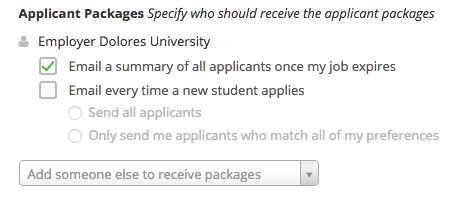
5. Once you're finished with Job Preferences, click Next along the bottom of your screen, or click the Schools tab.
- Add The Evergreen State College using the dropdown, and you'll see us appear in the table below
- Note: if your company has not been approved to post jobs at a school, you will not see that school as an option. If you have not been approved at any schools, you can still create this job and come back later to add schools.
- Once you've added schools, you'll see a few options to manage them
- Remove a school - The (-) to the left of each school allows you to remove it from the list
- Apply start date - you can choose if you'd like to block students from applying to your job until a specific date.
- Expiration date - you can update the date that the job will expire at that school (and students will no longer be able to apply).
- Adding a Global apply start date allows you to update the job start date for every school on your list (it will overwrite previously set start dates).
- Adding a Global post expiration allows you to update the post expiration for every school on your list (it will overwrite previously set expiration dates).
6. Select Next or Preview on the bottom navigation to preview your job
If you're happy with the job preview, click Save in the lower right corner to save the job and send your posting to us to be reviewed.
Once the job has been saved, Handshake will automatically tag up to three job roles based on the title and description. For more information, refer to About Job Roles.
That's it! We'll review your posting and approve it to go live.
If you have questions or any issues with this process you can reach us at seo@evergreen.edu.
Type of Positions You Can Post
Part-time, full-time, seasonal, on-campus, off-campus and more
- Part-time and full-time
- Seasonal and temporary
- Internships (paid and unpaid)
- Community learning and service (AmeriCorps)
- Tribal opportunities
- Veteran opportunities
- Volunteer
- Summer camps
- Yard work, childcare and tutoring
Posting Policies & Community Job Disclaimers
Listings are available to current Evergreen students, former students and alumni
The job listings are available to current Evergreen students, former students and Alumni. Using the information provided by prospective employers, students will contact employers directly. Employers make their own selection of employee and all arrangements are made directly between employer and employee.
The Student Employment Office does not provide a referral service, and makes no guarantee that all jobs posted will be filled.
We are pleased to advertise jobs meeting the following criteria:
- Jobs must have a clear job description that includes the following:
- Rate or range of pay (As of Jan 1, 2023 employers of 50+ workers must list a pay range, any appropriate steps, and all benefits offered)
- Knowledge, skills and abilities required to do the work
- Required activities of the position
- Estimated hours of work
- Location of employment
- Name and contact information of employer
- We will not post jobs that appear to discriminate against applicants on the basis of race, color, religion, creed, age, national origin, disabled or veteran status, sexual orientation, disability, or gender.
- Jobs must pay at least minimum wage for the state of Washington - as of Jan 1, 2025 $16.66 per hour. If the job is salaried, the salary divided by the hours worked must at least equal minimum wage.
- We do not post jobs that require an investment of cash or other purchases by the prospective employee. The only exception to this will be necessary and appropriate personal safety clothing and gear or equivalent.
- We do not post anonymous ads or ads placed by third parties.
- All job listings are posted at the discretion of the Student Employment Office, and we reserve the right to choose to not post a job that in our judgment does not appear to support the best interests of students and/or the College.
- Employers are asked to notify us when a position is filled. If we are not informed that a position is filled, then it will remain posted, and we will assume it is still available.
Students who experience difficulties with their employment situation are encouraged to review the Student Employment Conflict Resolution Procedure to learn about support available to them. Any cases of discrimination or harassment must be immediately reported to the Student Employment Office.
Community Job Board Disclaimer
The Evergreen State College promotes equal opportunity for students and all employers are expected to do likewise. This site is a courtesy service and we do not screen or refer applicants. The Student Employment Office reserves the right to determine and approve appropriate positions for students.
The Evergreen State College Student Employment Office acts as a free-of-charge job posting service only and makes no recommendations regarding potential employers or student employees.
We are not responsible for safety, wages, working conditions, or any other aspect of off-campus private employment. All hiring, scheduling, and compensation for community job postings are handled directly between the student and the employer.
The Student Employment Office does not perform background checks on students applying for jobs, and we do not research the integrity of each organization or individual person who lists a job with us.
Employers and students are urged to perform due diligence when offering, applying for, or accepting private off-campus employment by requesting from each other references or any additional information needed to establish qualifications and credentials so as to ensure an overall fit between employer and applicant.
Students who experience difficulties with their employment situation are encouraged to review the Student Employment Conflict Resolution Procedure to learn about support available to them. Any cases of discrimination or harassment must be immediately reported to the Student Employment Office.
Individual Study
Active Internship Organizations
Evergreen helps students connect with local internship opportunities and study abroad programs. Explore hands-on learning opportunities such as paid and unpaid internships, work-study jobs, volunteer opportunities, study abroad, and public service.
List of Internship Organizations
Contact
Assistant Director of Internships
Luis Apolaya Torres | luis.apolaya_torres@evergreen.edu
